Missing Channels
Why is this happening?
This issue can have many causes but is most commonly caused by a guide setting being incorrect.
Steps to resolve:
- Make sure your program guide is set to “My Channels”.
- Bring up your program guide with the “Guide” button on your remote.
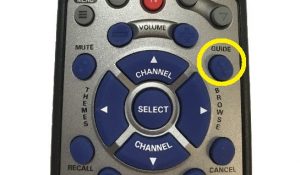
- Look in the top left corner of the screen to make sure your guide's list is set to the green “My Channels” list. Anything other than “My Channels” may not show you all of your channels.
- To change your list, continue pressing the “Guide” button while your guide is already open until it says "List: My Channels", like the picture below.
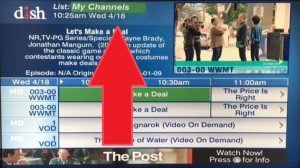
- Check to see if this step restored your missing channels. Proceed to step 2 if your channels are not restored.
- Reset your receiver by finding the black power cord with a red tag on it.

- Unplug the black cord from the wall and wait 30 seconds before plugging it back in.
- Once the receiver is plugged back in the receiver should power itself back on and begin the loading screens.
Note: it may take a few minutes for the receiver to power back on.
- Check to see if this step restored your missing channels. Proceed to step 3 if your channels are not restored.
- Contact Bloom Broadband support.
Our hours are 9AM-9PM EST Mon-Sat and 1PM-6PM EST Sun. During those hours you can reach a trained agent in our U.S. based call center. After hours you call always leave a message and we will respond as soon as possible.
Dish Support: (866) 364-9209
You’re also welcome to email anytime at dish_support@bloombroadband.com