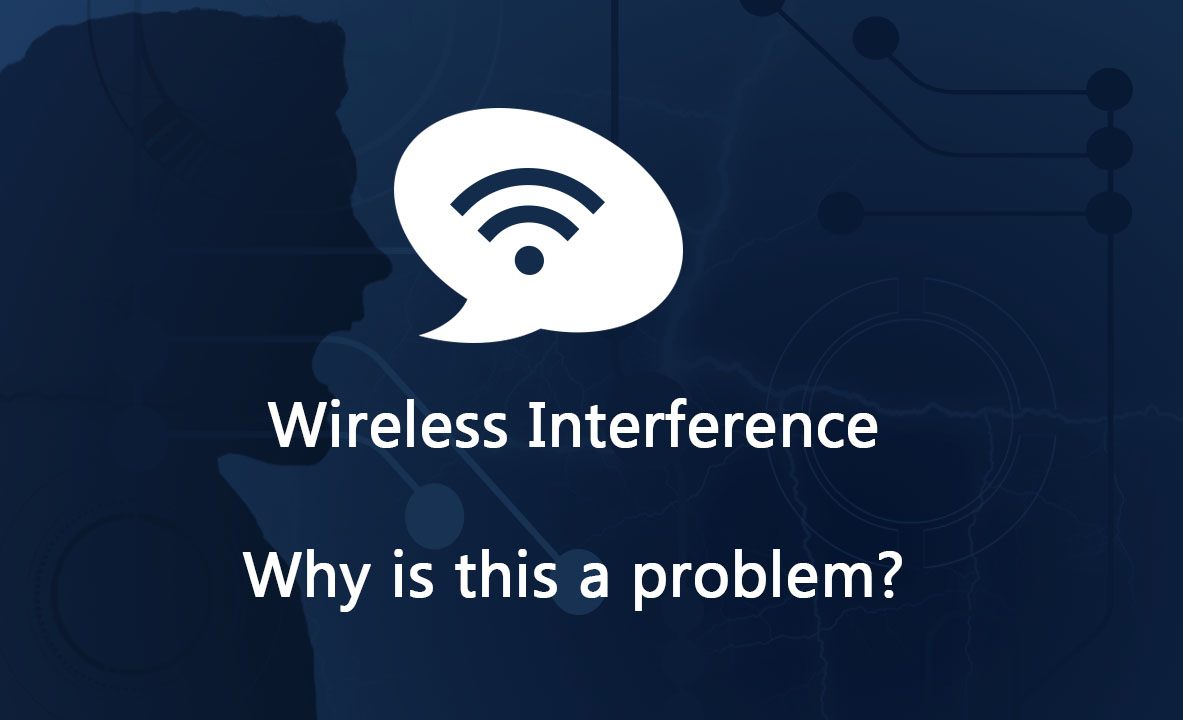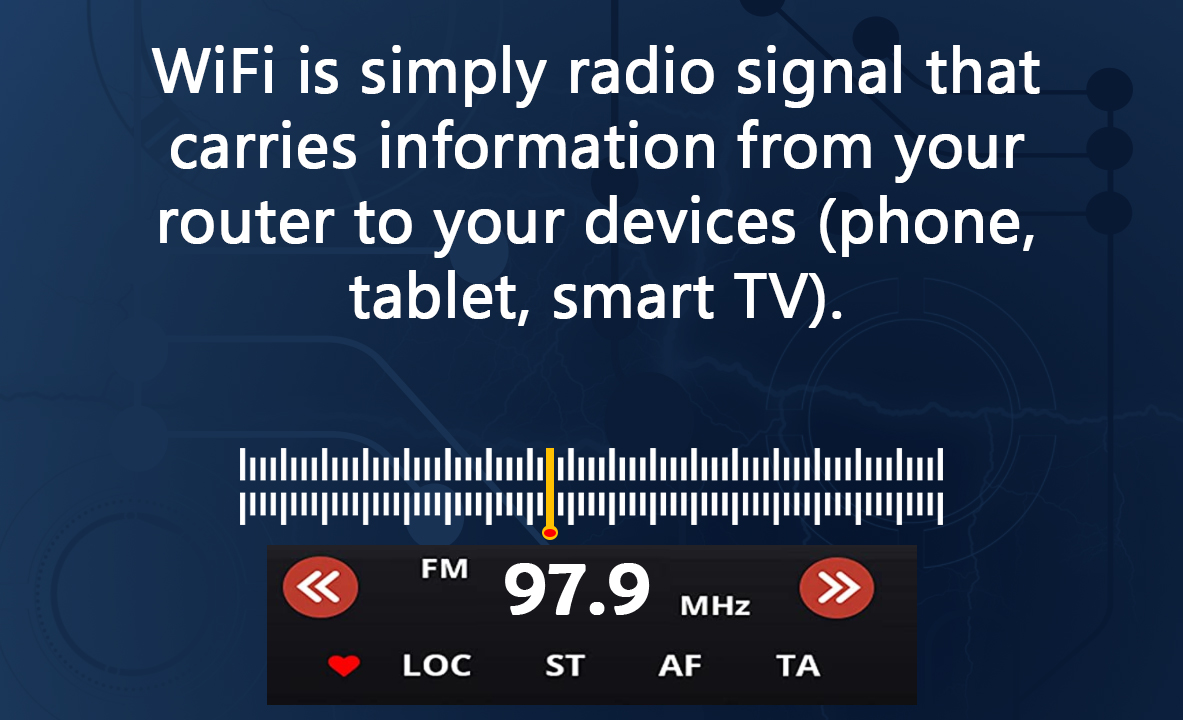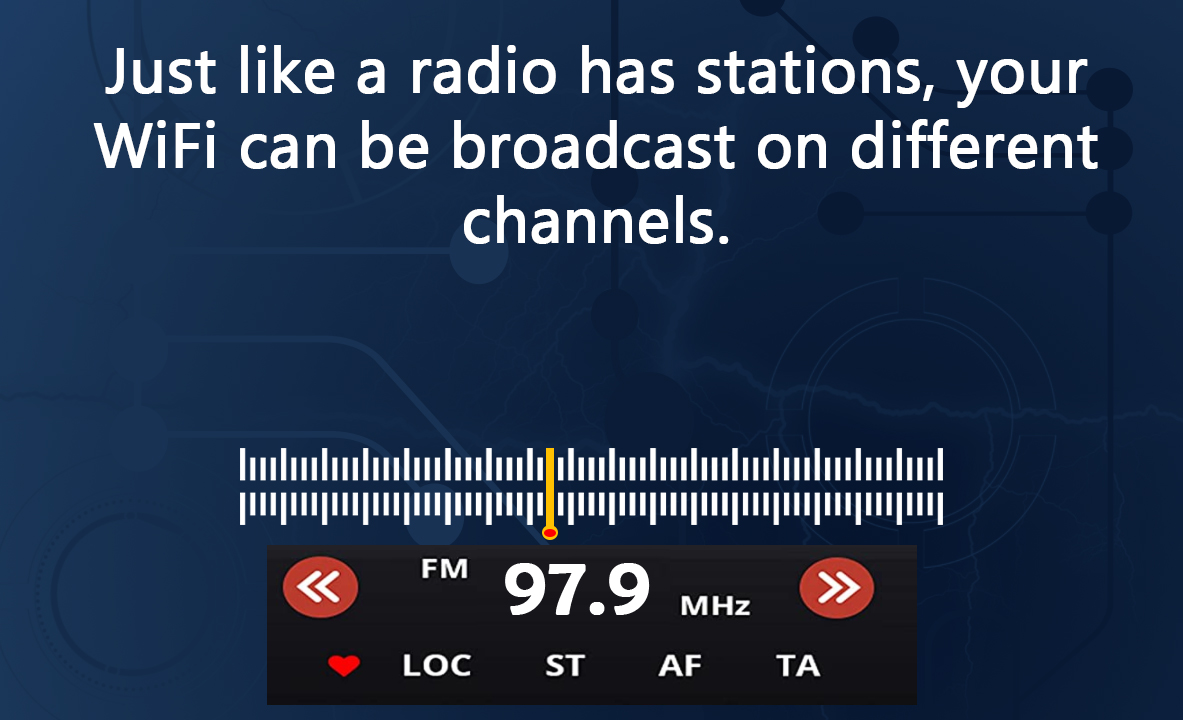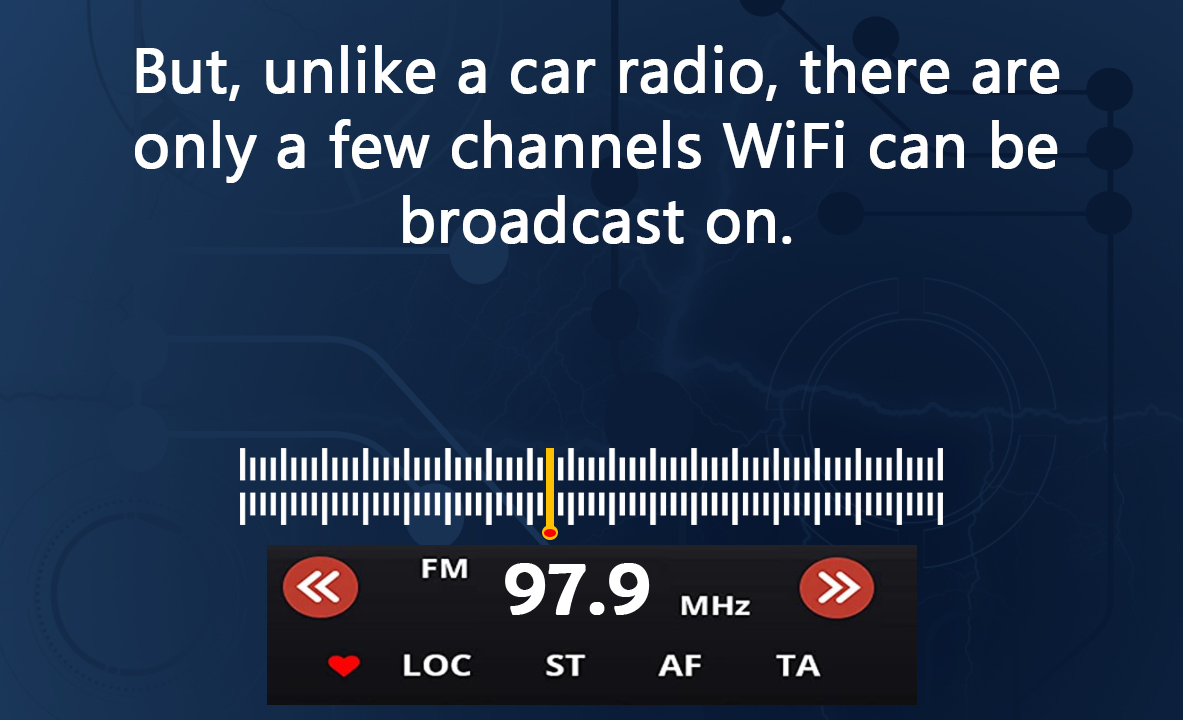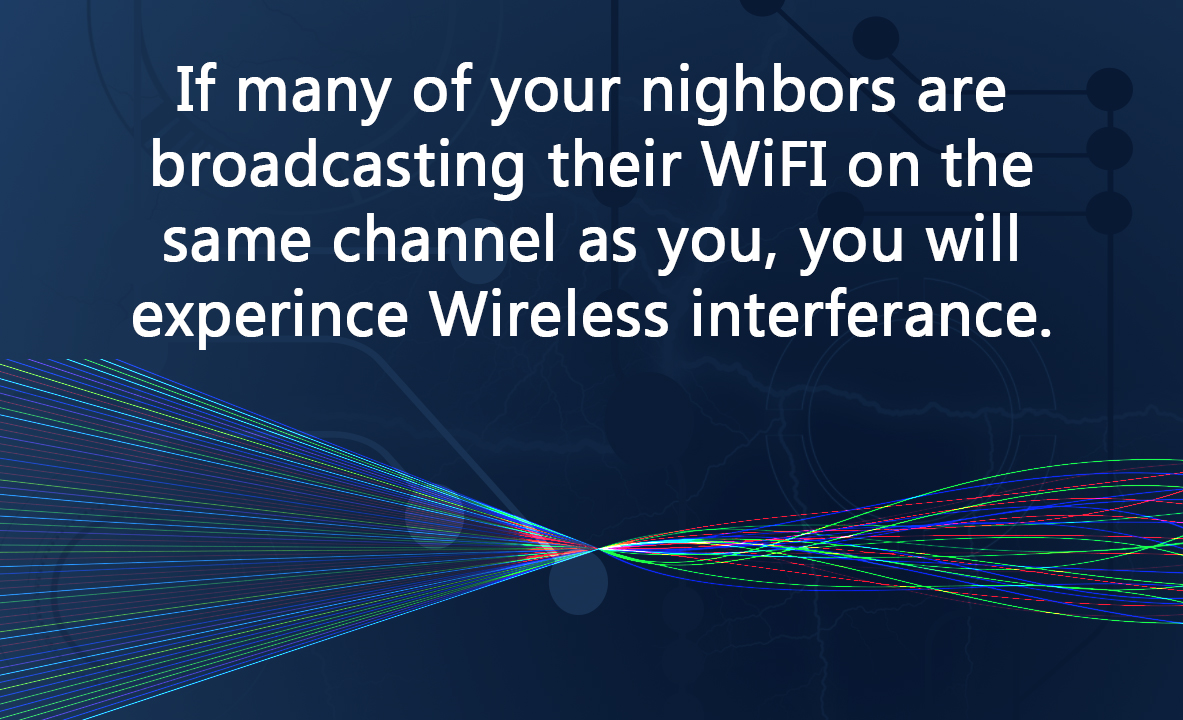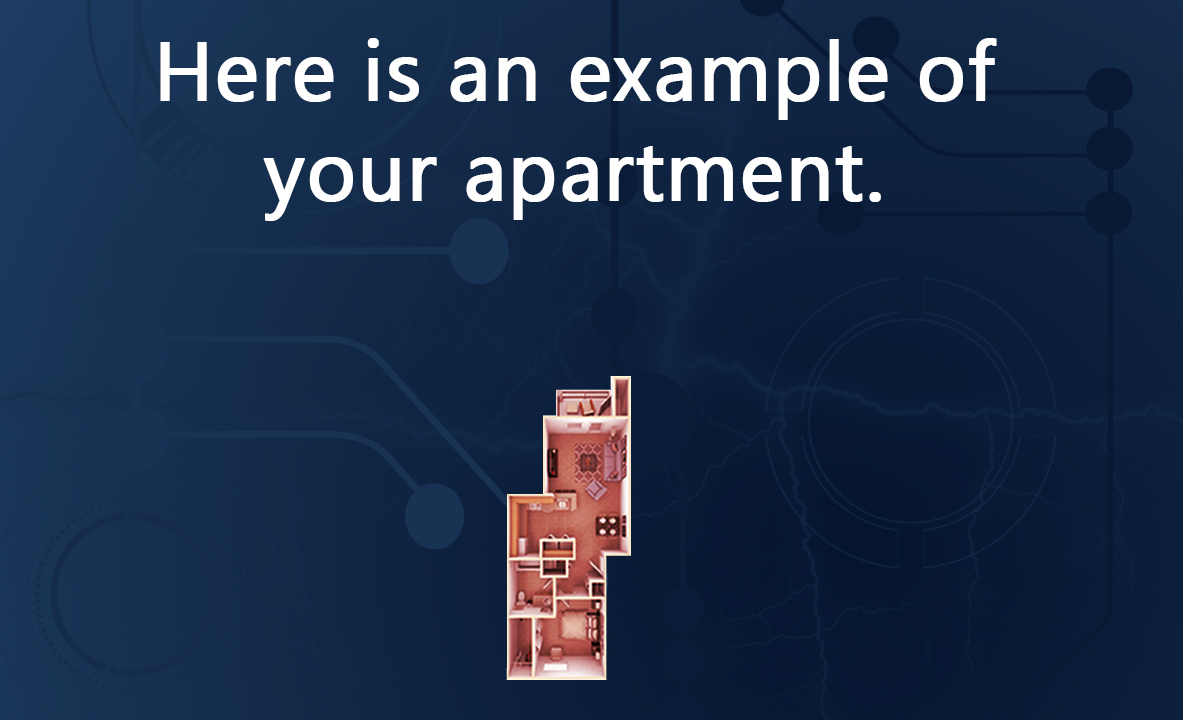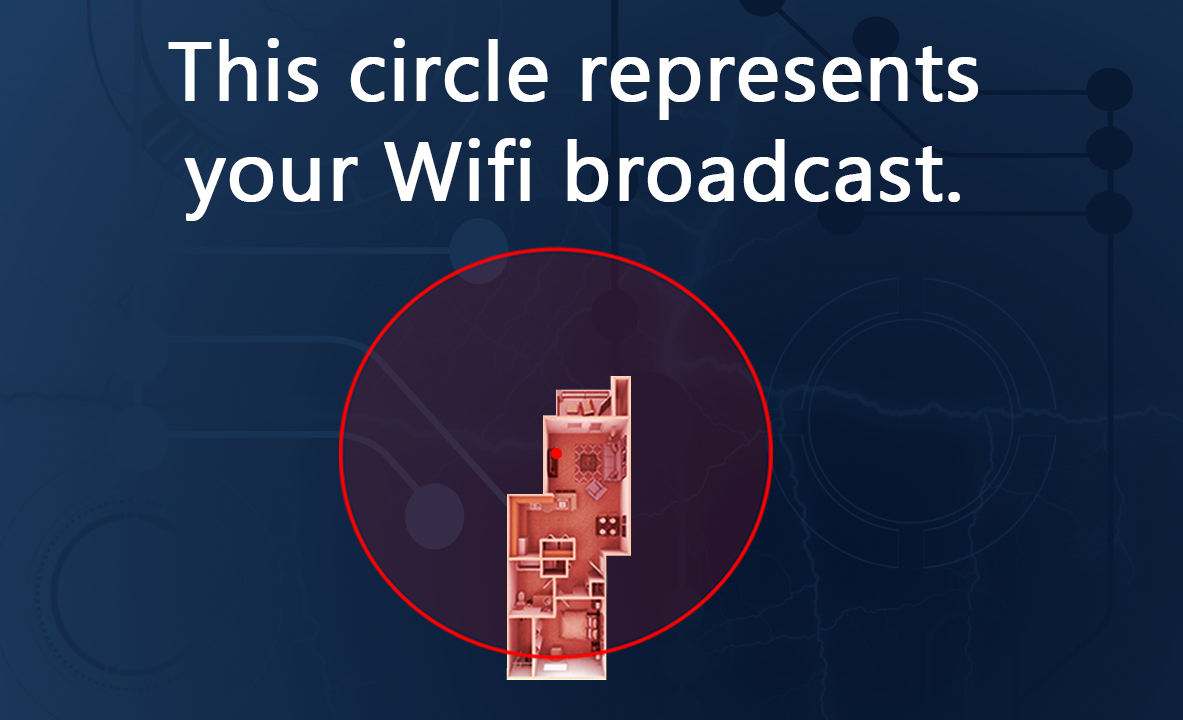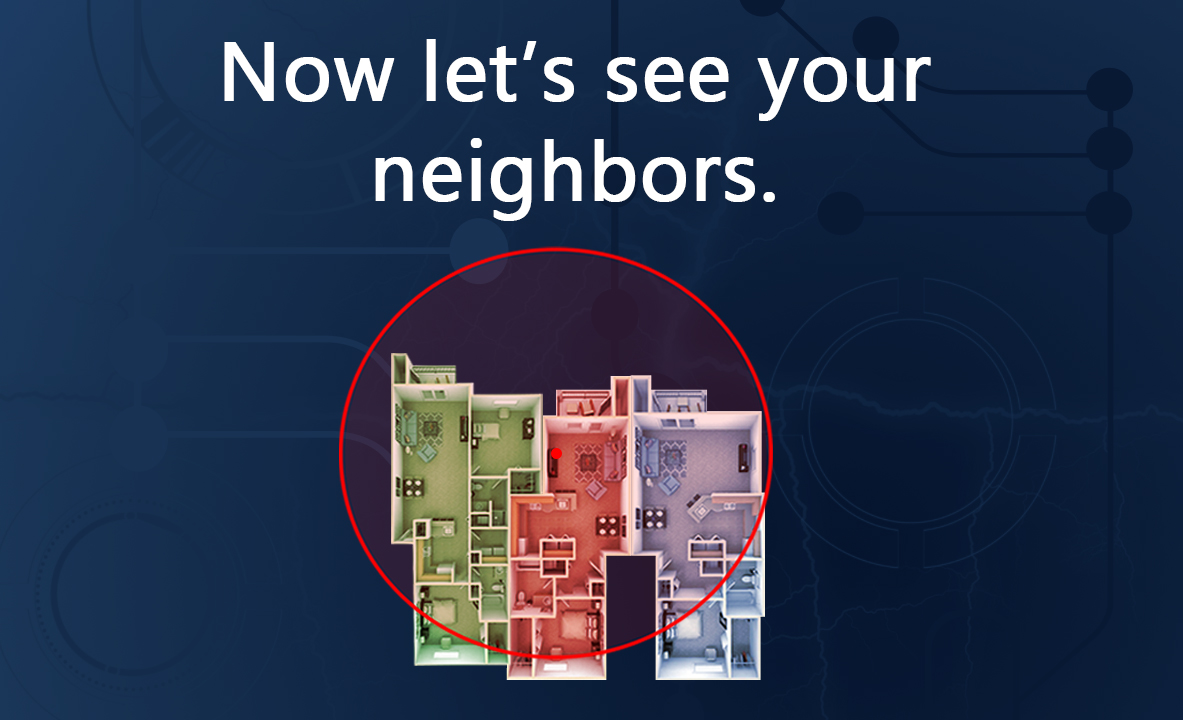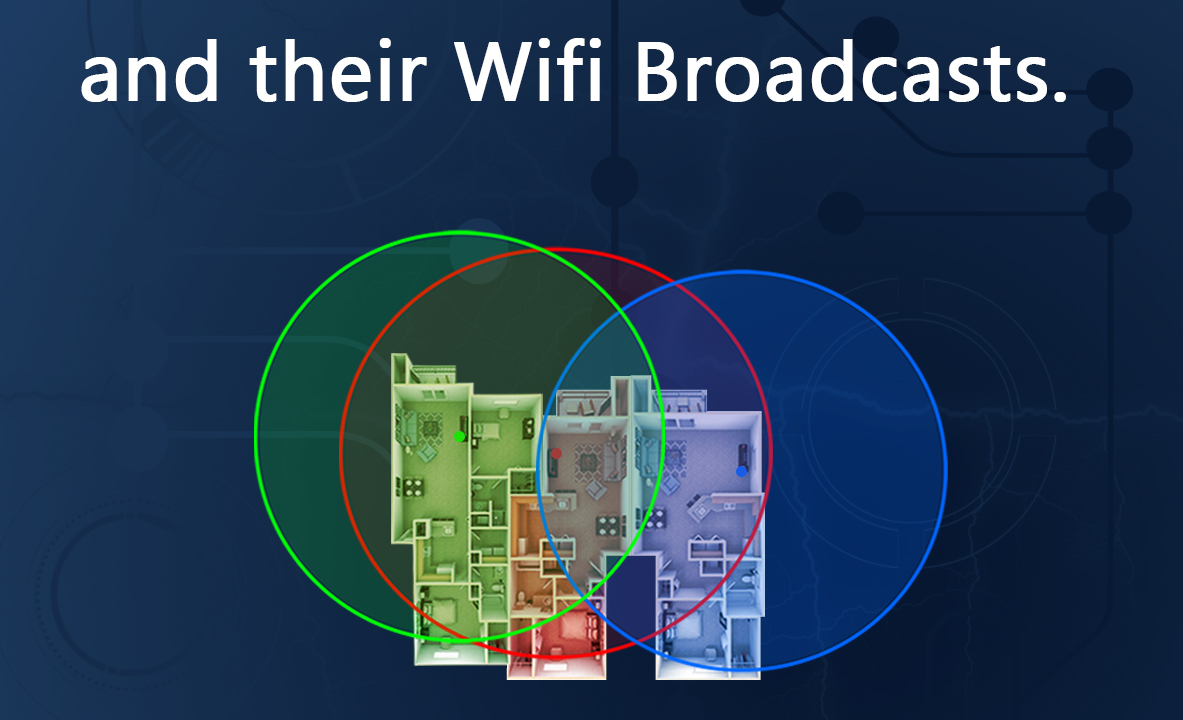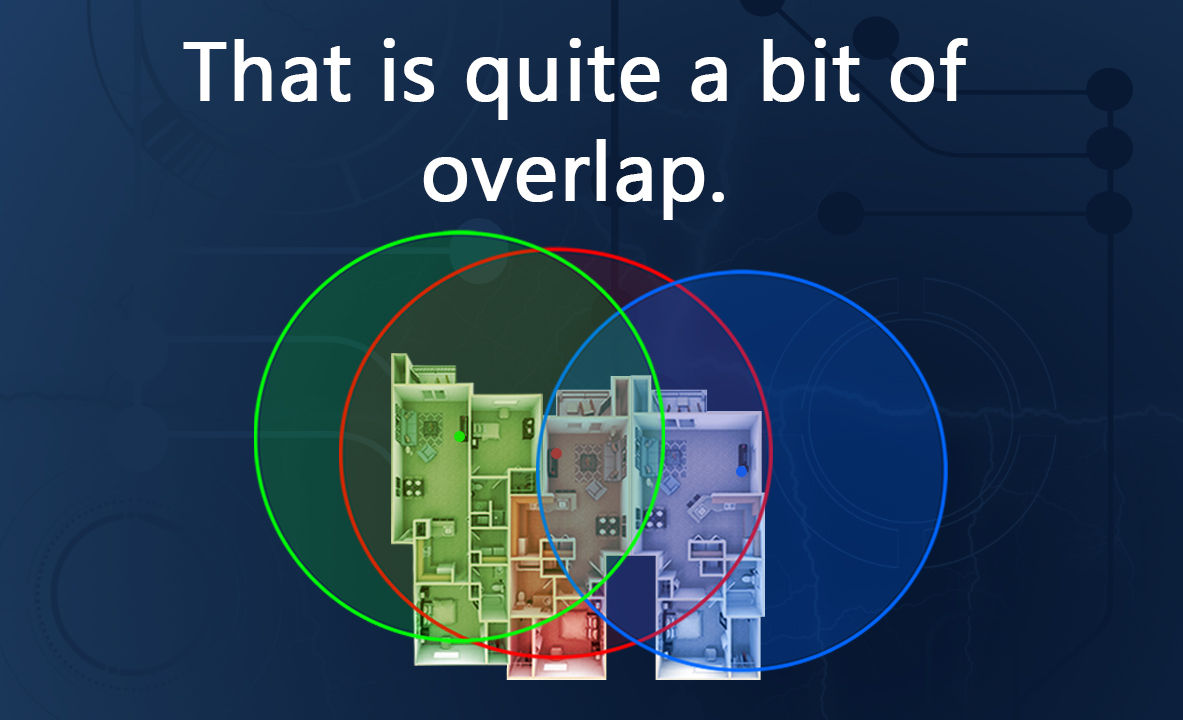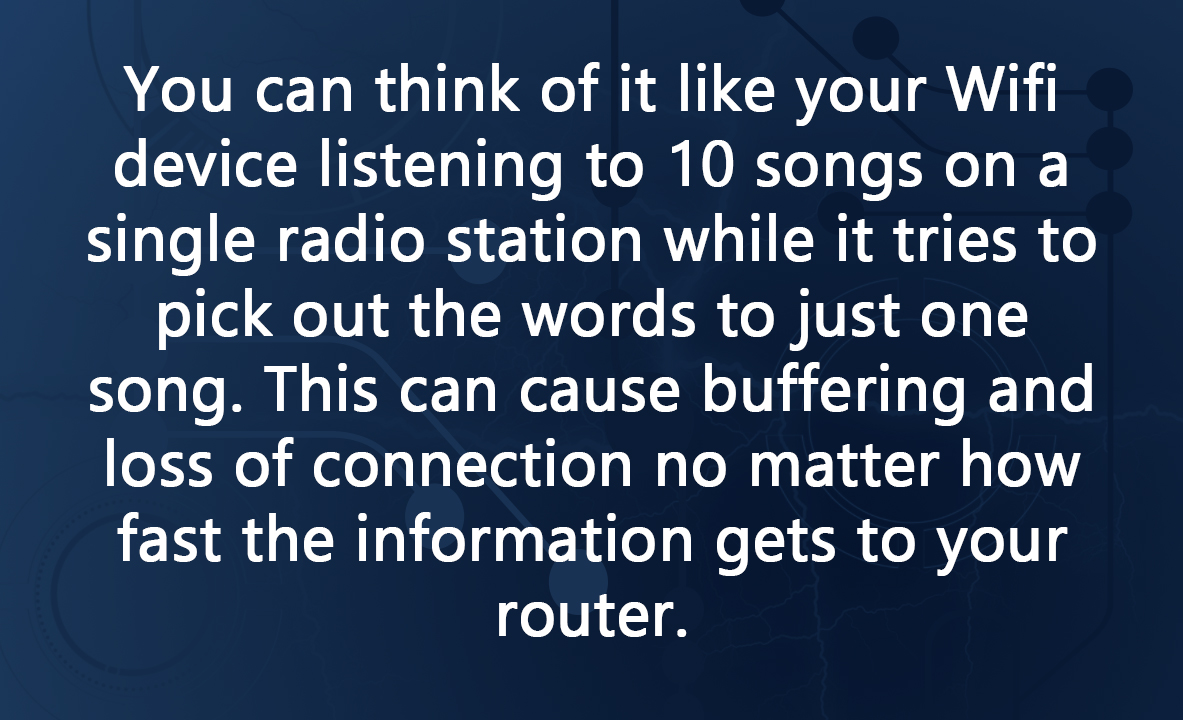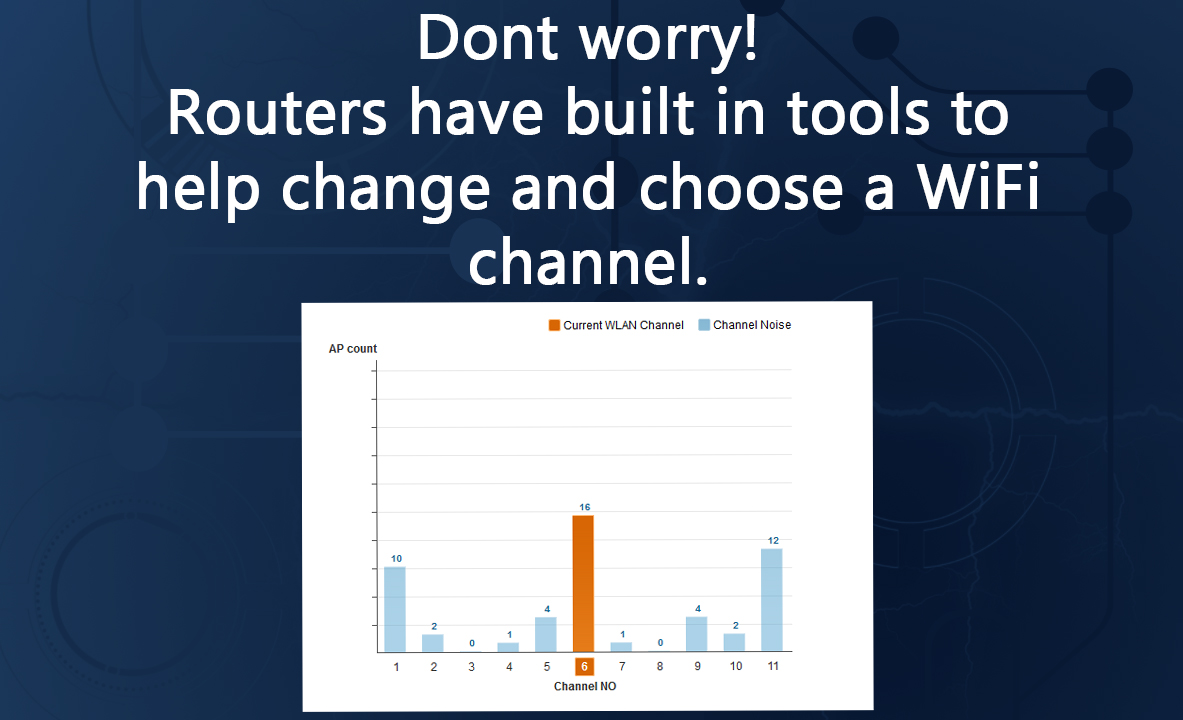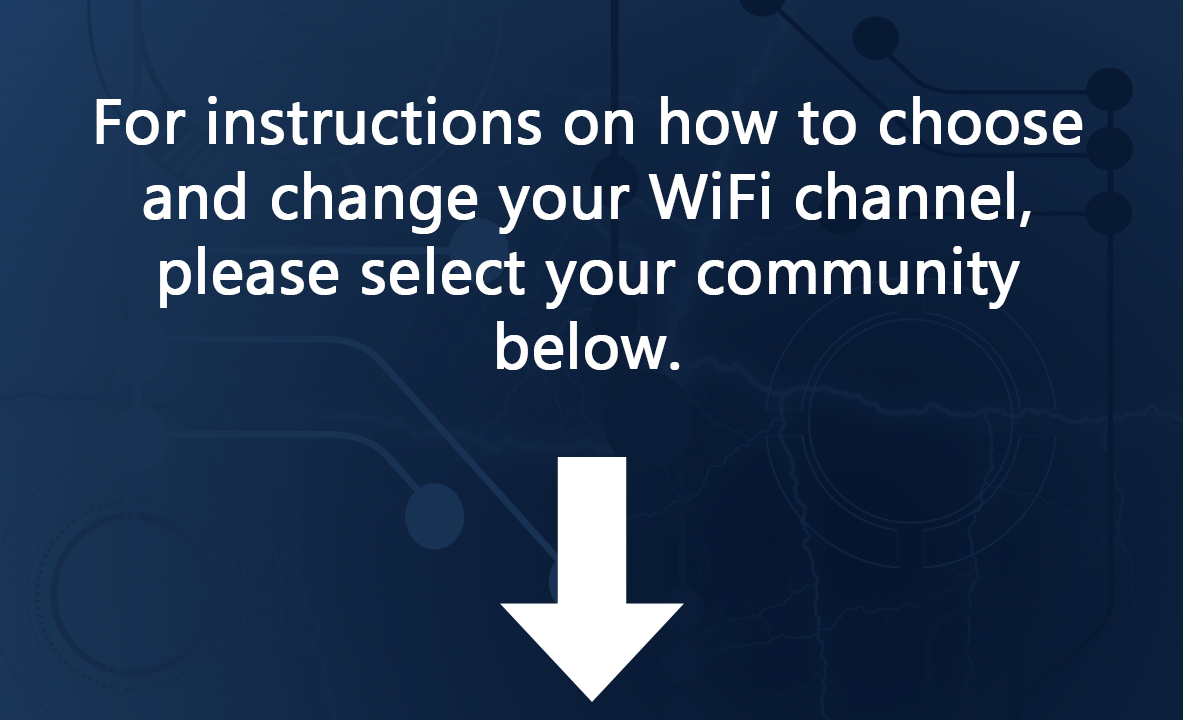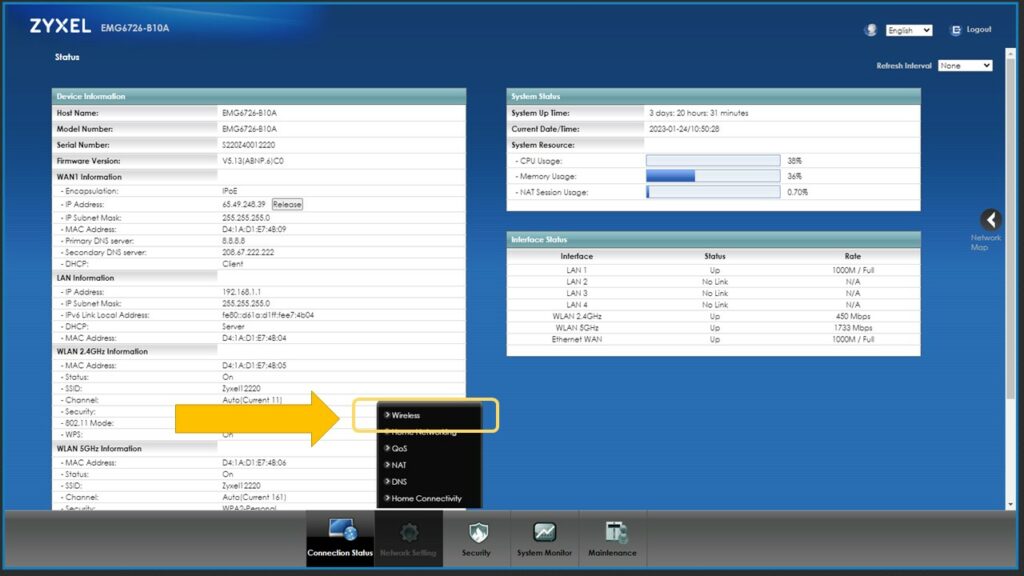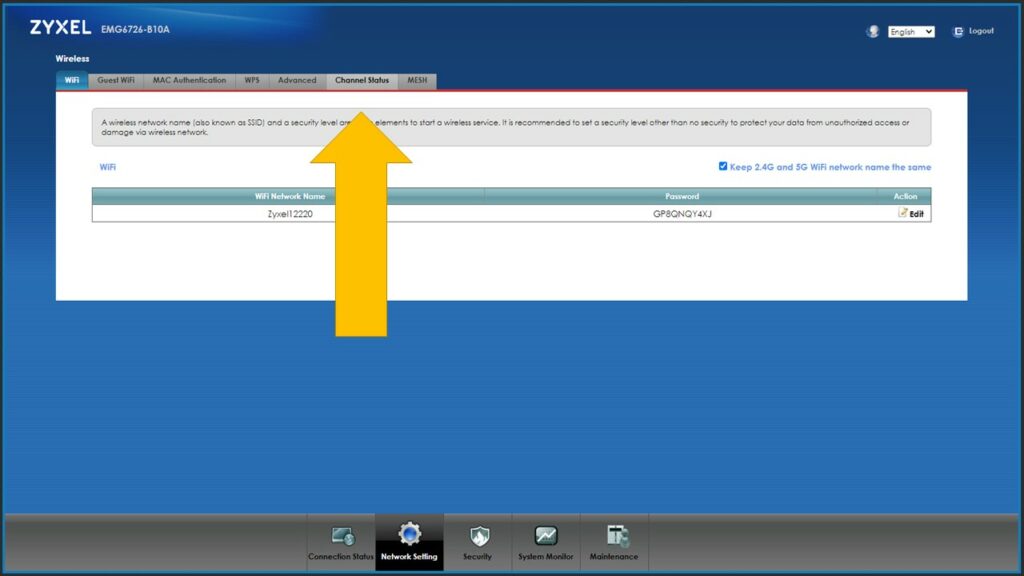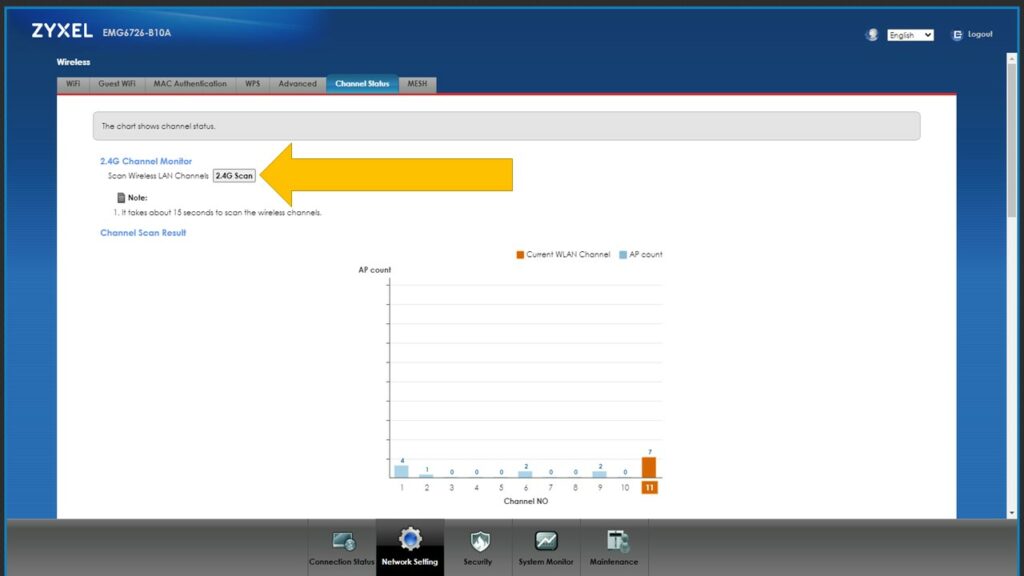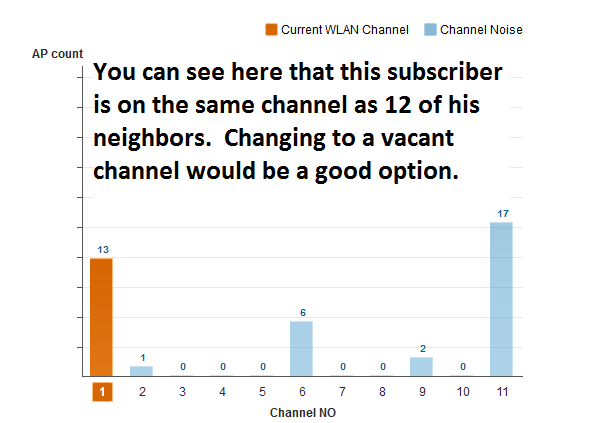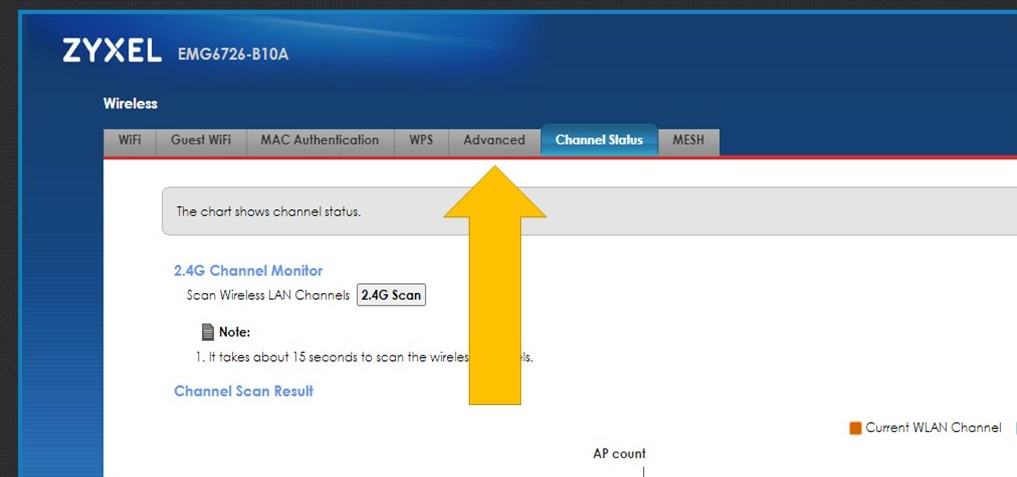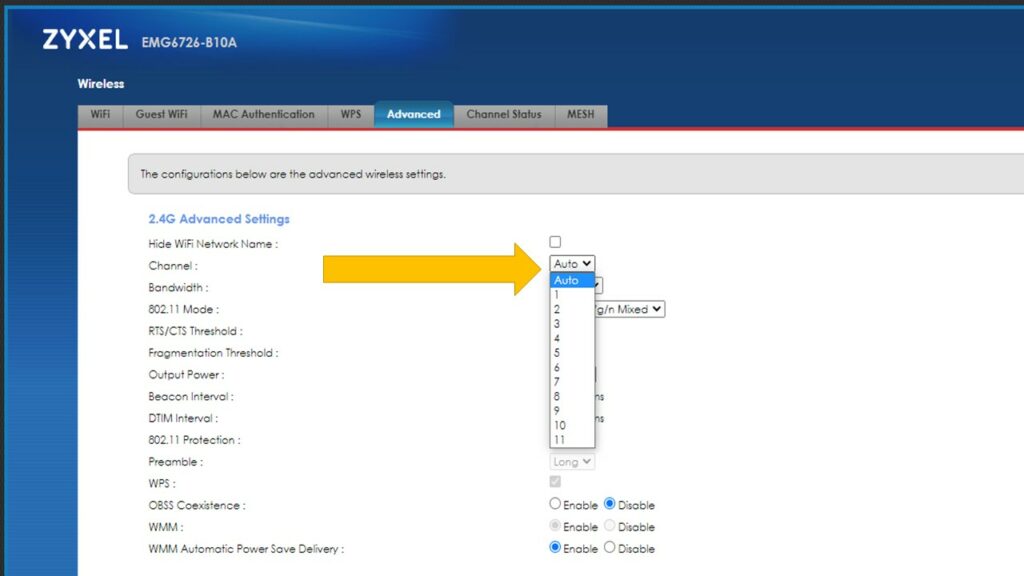Why is my WiFi running slow and dropping connection?
These are all signs of Wireless interference. No matter how fast the speed to your apartment is, if you have Wireless interference, your WiFi's speed will not be reliable.
Select your Community to find out how to fix your wireless interference issue.
Bloom Broadband did not provide your router. This means we do not have access to your wireless settings to change wireless channel. Below is a list of common router manufacturers. Select your manufacturer to find out how they recommend you change your wireless channel on their device.
If you have any questions or concerns please contact us at 1-877-735-6089
Ethernet Wireless Channel Change
Changing your wireless channel is part of general network maintenance. Our Support Center is always willing to change your wireless channel, otherwise, here are a few simple steps to log in and make a change.
- Call Bloom Support to get your router login, and password.
- You can also get your IP address from Bloom Support or find out what it is by clicking here and following the instructions.
- Log into your router.
- On the Home screen hover your mouse over “Network Settings” at the bottom of the page and select “Wireless”
- In the wireless settings, go to channel status to run a scan of the wireless channels.
- In the channel status tab you will want to run a scan.
- Note what band you scanning, 2.4GHz is the top scan and there is a scan for your 5GHz network if you scroll down the screen. In most cases you will want to run a scan and change channels on both.
- The scan results will show you what channel your network is on (highlighted in orange). It will also show you how saturated the rest of the channels are.
- In the below example, the "Current WLAN Channel" is sharing the same channel as 12 surrounding WIFI networks. Choose a channel that is less saturated or one without anyone else on it.
- Select the “Advanced” tab at the top of your screen.
- Select the “Channel” option and change it from Auto to your desired channel.
- Give your router a few moments to change it’s settings. This should resolve any wireless interference from other networks.
- If an issue with the wireless resurfaces, log back into your router and make sure networks in your area have not moved to the same channel as you.
If at any time you need assistance, Please don't hesitate to call out Support center.
Our hours are 9AM-9PM EST Mon-Sat and 1PM-6PM EST Sun. During those hours you can reach a trained agent in our U.S. based call center. After hours you can always leave a message and we will respond as soon as possible.
Dish Support: (877) 735-6089
You’re also welcome to email anytime at dish_support@bloombroadband.com